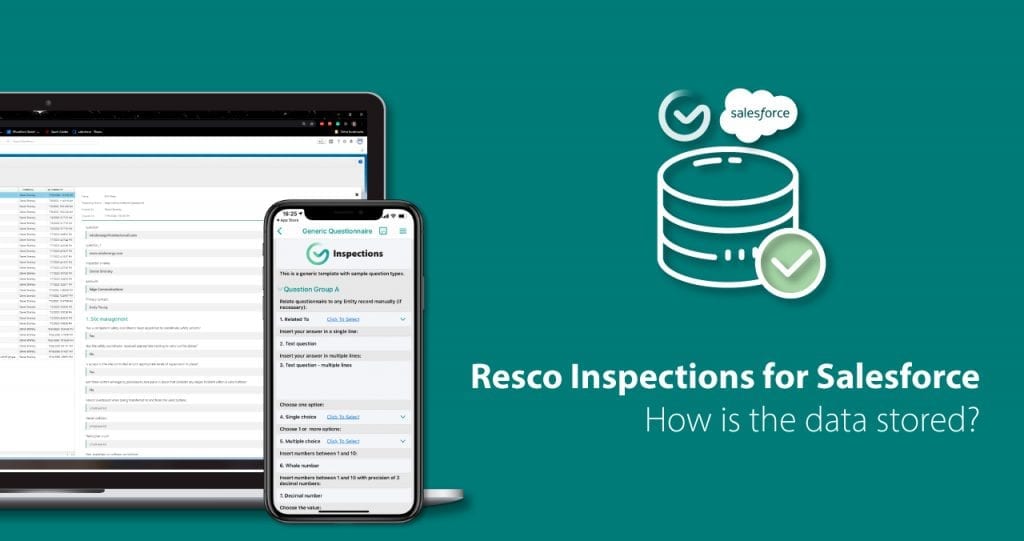We get a lot of questions regarding how the data is stored in Inspections+ for Salesforce. This blog post will answer all those questions – and more!
Let’s start with the basics
Resco Inspections+ is represented by 4 objects: Questionnaire, Question Group, Question, and Questionnaire Folder. All Resco Inspections+ data is stored in these four objects. There is no additional system, database, or middleware involved.
Resco Questionnaire stores information about the questionnaire as a whole – its rules, styles, and other information, such as whether the questionnaire has been already answered or is still a template.
Resco Question Group stores information about the question groups and the questions it contains.
Resco Question stores all the questions created for the questionnaire, as well as all the answers. In this object, the answers are stored in the resco_value field. Each time a template is answered in the application and synchronized back, a record is created for each answer in Salesforce, unless you use a different storage method, for example, JSON. The JSON format packs up your answered questionnaire and all its answers into one record.
Resco Questionnaire Folder stores information about the folder structure that organizes questionnaire templates in the Designer.
What is the relationship between each object?
A Question is related to a Question Group, and a Question Group is related to a Questionnaire.
This can be done via Woodford if you attach Inspections to a form in the mobile project, and the app assigns the relationship automatically via a specific type of question called Regarding Lookup. This question is represented in the Salesforce database by 3 separate text fields: Regarding Id, Regarding Id Label, and Regarding Id Name. It is not a single lookup field.
Let’s have a look at how you can check and filter your answered questionnaires in the Results Viewer.
You can see all your answered questionnaires in one place:

If you click on one of the completed questionnaires, you can have an overview of the answers of that specific questionnaire:

You can filter the answered questionnaires based on 3 criteria – by templates, date, and regarding record:

Furthermore, you can see the answered questionnaires on the object layout:

Apart from the Results Viewer, you can also analyze the data in Power BI or any other analytical tool of your choice.
The configuration of forms and lists is also the same as what you are used to in your Salesforce environment.
Download our managed package
If you liked our setup, we have prepared a managed package that you can easily download from AppExchange. With this package, you can configure your Inspections+ objects in your Salesforce environment. Please note that this managed package requires an already imported Woodford solution.
For a detailed guide on how to install the managed package click here.
You can also contact us directly at salesforce@resco.net.