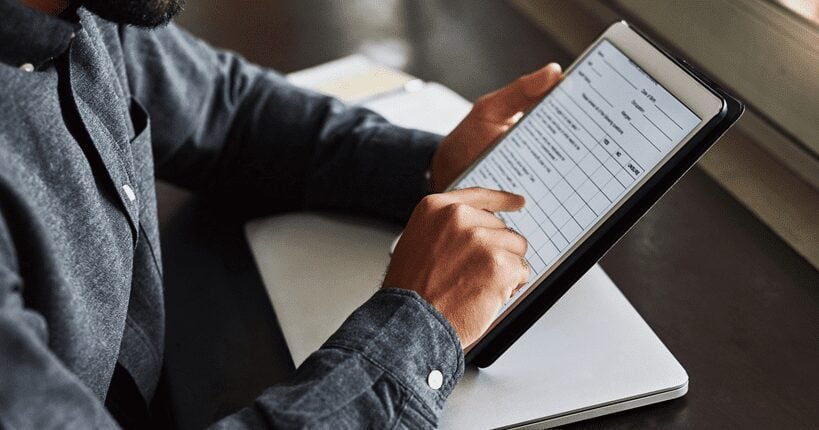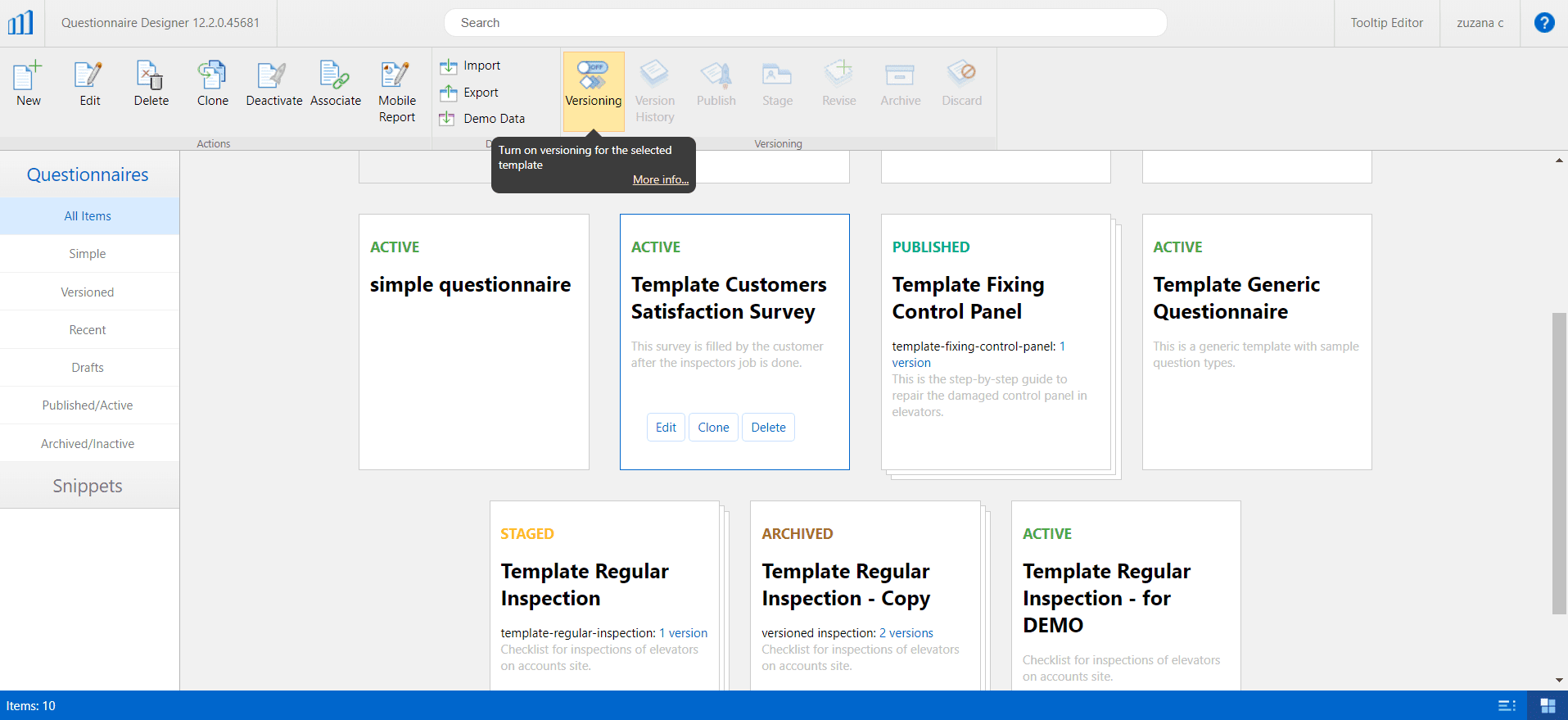Questionnaire Designer is a web application that runs in a web browser. It is one of the main components of Resco Inspections+ that allows users to build questionnaires in a data-driven user interface. In today’s blog post we are going to introduce two of its novel features, Versioning and Folders.
Versioning
At the end of the last year, we have introduced an option to version your questionnaire templates in Resco Inspections. This feature can be used as any other document versioning feature you might be familiar with.
But how does this work when it comes to questionnaire templates? Until now, the lifecycle of the questionnaire template has been simple. You created a new questionnaire template, had a draft, and then you could activate it. When you didn’t want your mobile users to see it anymore, you just clicked on de-activate and it was removed from the application.
Now, there is a new option that enables you to version your selected questionnaire template. This is optional, however, keep in mind that this step cannot be reversed on the template you’re currently working on.
What are the benefits of versioning?
- Track your version history: you can see how your template looked like since its creation through every little change.
- Easily revert to a previous version: in case you made some mistakes, or just simply prefer the original template, you can easily revert to older versions.
- Test with a group of users: you can test it with a smaller group of users, so you don’t have to worry about the questionnaire template released to your mobile users not being good enough or containing mistakes.
How the technology behind the feature works?
On the questionnaire entity, you can find a field called Status Reason, which is responsible for different questionnaire statuses. We have introduced a few new statuses that enabled us to set up Versioning in Inspections.
1) The first new status we introduced is called Staged that can be used when you want people to test your questionnaire templates.
2) Another new status is Published, which is an equivalent to Active in the simple lifecycle. What makes it different is that when you publish something, it remains in “read-only” stage.
3) The third one is Archived, which is an equivalent to Inactive. You can use this one when you don’t want your template to be visible for mobile users anymore.
With new statuses, there are also new actions that you can find in the main toolbar. These actions help you with getting the questionnaire template to all 3 stages:
Stage –> Publish –> Archive –> Revise –> Draft
The Revise action helps you get back to your archived, old version. This action creates a new draft from the old version, and marks it with a new, higher version number.
In the app, all these Status Reasons are handled via the Synchronization Filters on Questionnaire entity.
You can also easily access the version history. In the questionnaire, version history enables you to access all the comments and notes you made for each published version. You can see the date of publishing (Published On) and the date of archiving (Archived On). Furthermore, you can roll back to a specific version using the Revise action.
Folders – keep your questionnaires organized
Another new feature, this time from our Winter Update, enables the users of the Questionnaire Designer to store their questionnaire templates in folders. This is a pretty well-known tool in other systems as well.
The advantages of Folders
Let’s suppose you have hundreds or thousands of templates. The amount of questionnaires can easily grow to overwhelming numbers, but you can make it more transparent by sorting the templates into different folders. You can even create folders within folders in a hierarchical structure. Also, you can easily navigate through the folders using Breadcrumbs.
The technology behind it
On top of the three questionnaire entities that you are probably already familiar with (Questionnaire, Question Group, Question), we added an additional entity called Questionnaire Folder. This means that for your Inspections to be working properly, you need to have this entity enabled in Woodford.
Please note: For now, this folder structure is not going to be reflected within the mobile application itself. Folders only serve to organize questionnaire templates in the Designer; they have no impact on questionnaire availability in the app. To modify which questionnaires are available in the app, use the View filters.
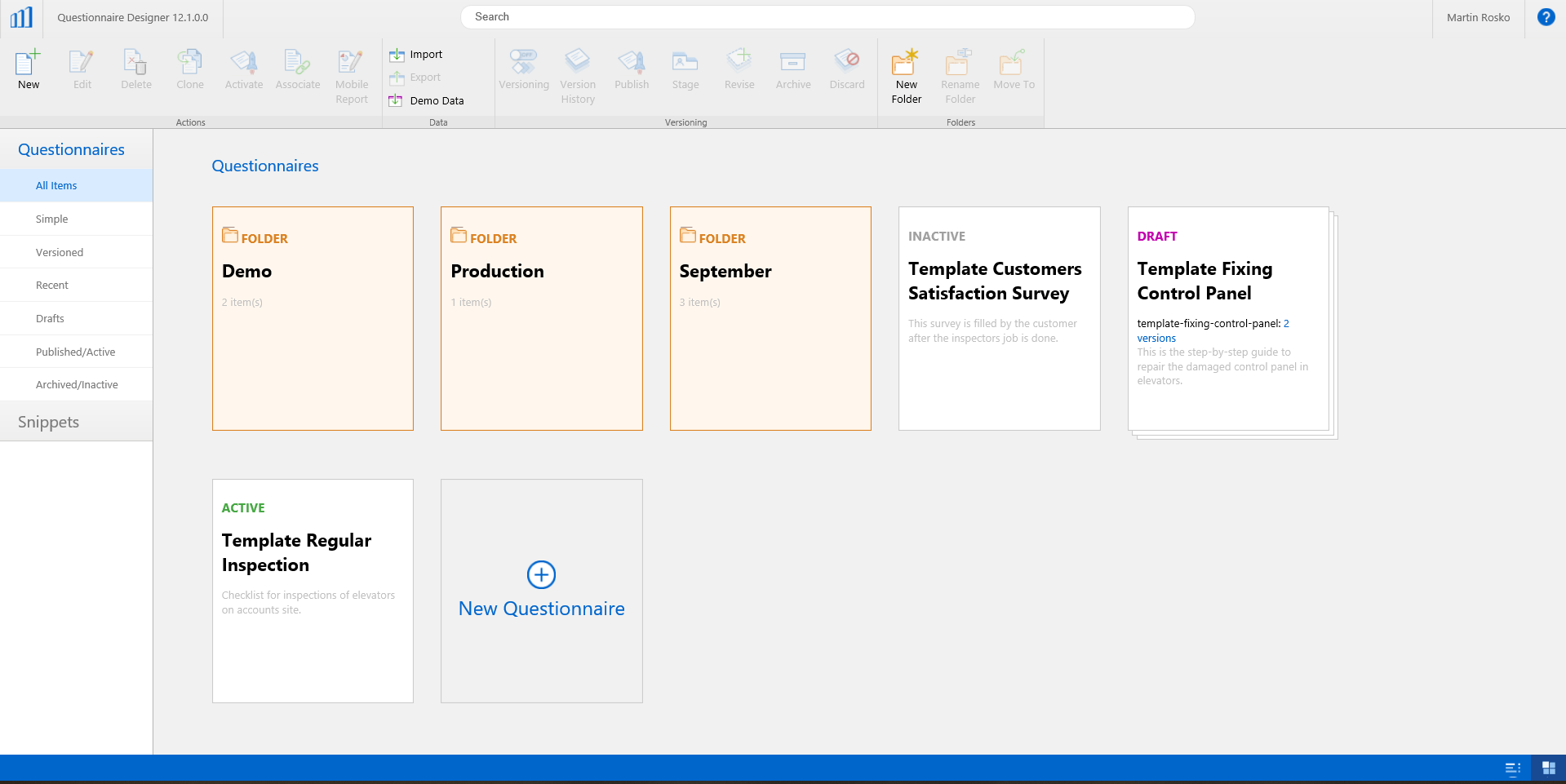
Learn more
These are Versioning & Folders in a nutshell. We hope this little guide has been useful to you.
If you want to learn more about Resco Inspections+, check out the official product website.