Ever noticed that the behavior of the Save button in Resco Mobile CRM can vary? And did you know, you can choose from multiple Save button actions for the entire app and even individually for each form?
When you are creating a new record on the form you need to hit the Save button, to create it and to be able to add associated records. Then, when you make a change to the record’s fields and hit Save, the app will save & close the record. If you add/modify associated records, it will save the change but without closing the record. This is the default setting of the Save button.
However, it is possible to change how the Save button works in the Woodford configuration tool. You can make it perform a Save or Save & Close only – that way, it will always save or save & close the record. Or you can leave it at the default logic, described above.

It is also possible to override the general Save Button Action settings for individual forms, utilizing the OnCanExecute command.
In the following example, we will demonstrate how to modify the button’s behavior only on the Appointment Form.
We had the Save Button Action set to Default. However, when creating a new Appointment, we want the form to save and close immediately after tapping the Save button for the very first time.
1. In the Woodford configuration tool we start editing the selected Appointment Form and then click on Edit Commands:
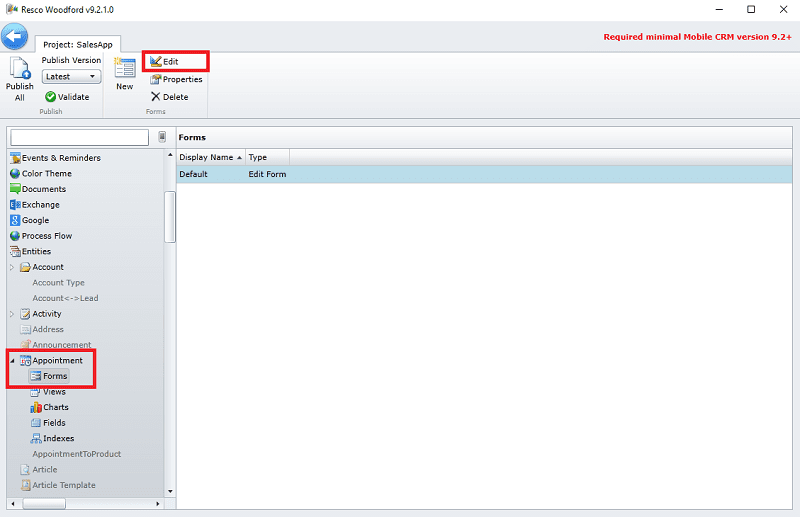
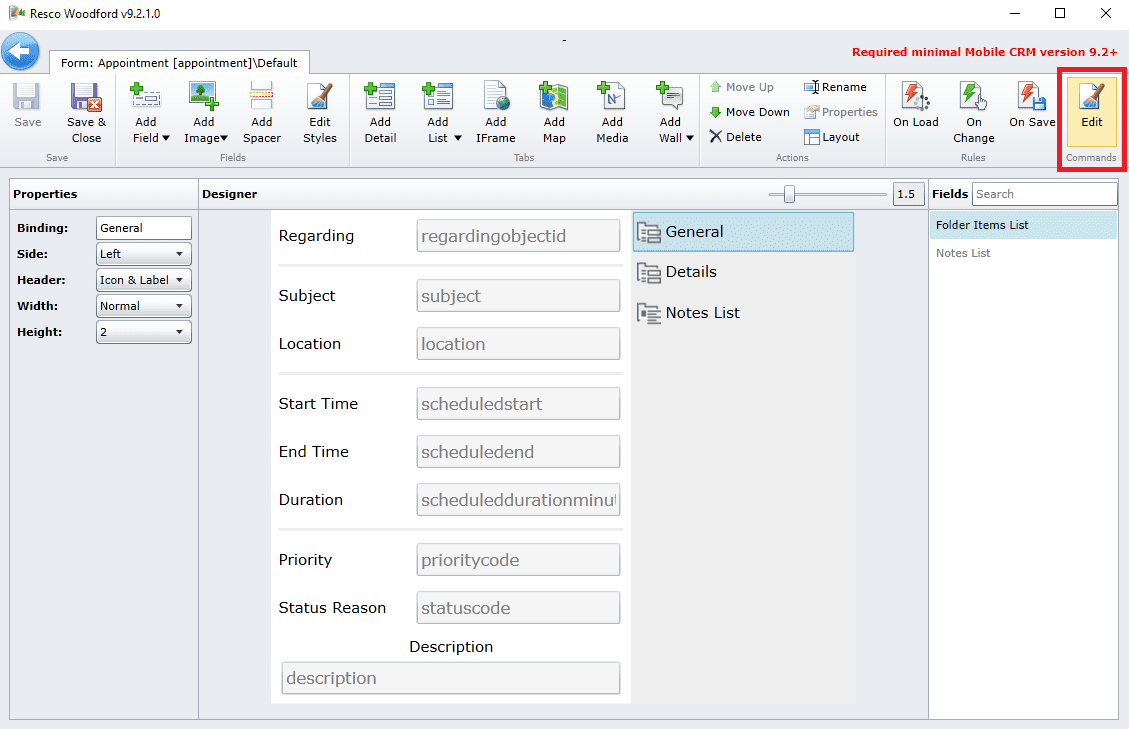
2. When the Form Commands Editor opens, hit the OnCanExecute button:
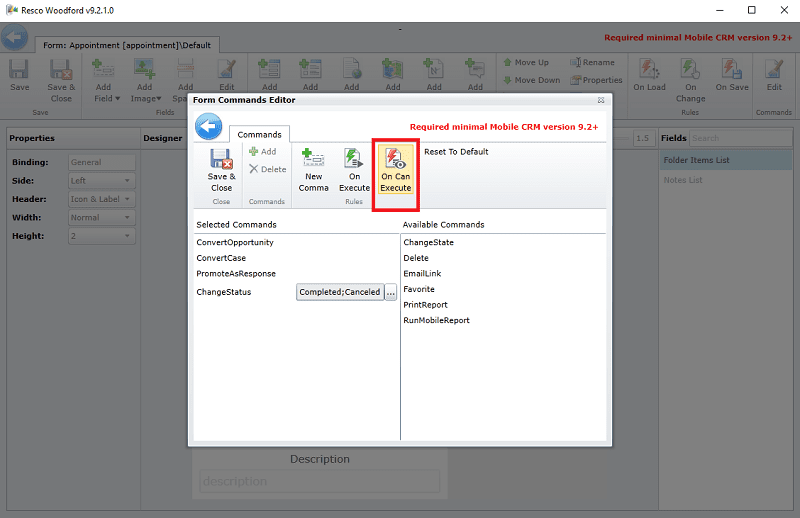
3. The Rule Editor for OnCanExecute will appear. Below you can see how to set up the conditions so that the Appointment form will save & close even when a user has just created the record, and hit Save for the first time:
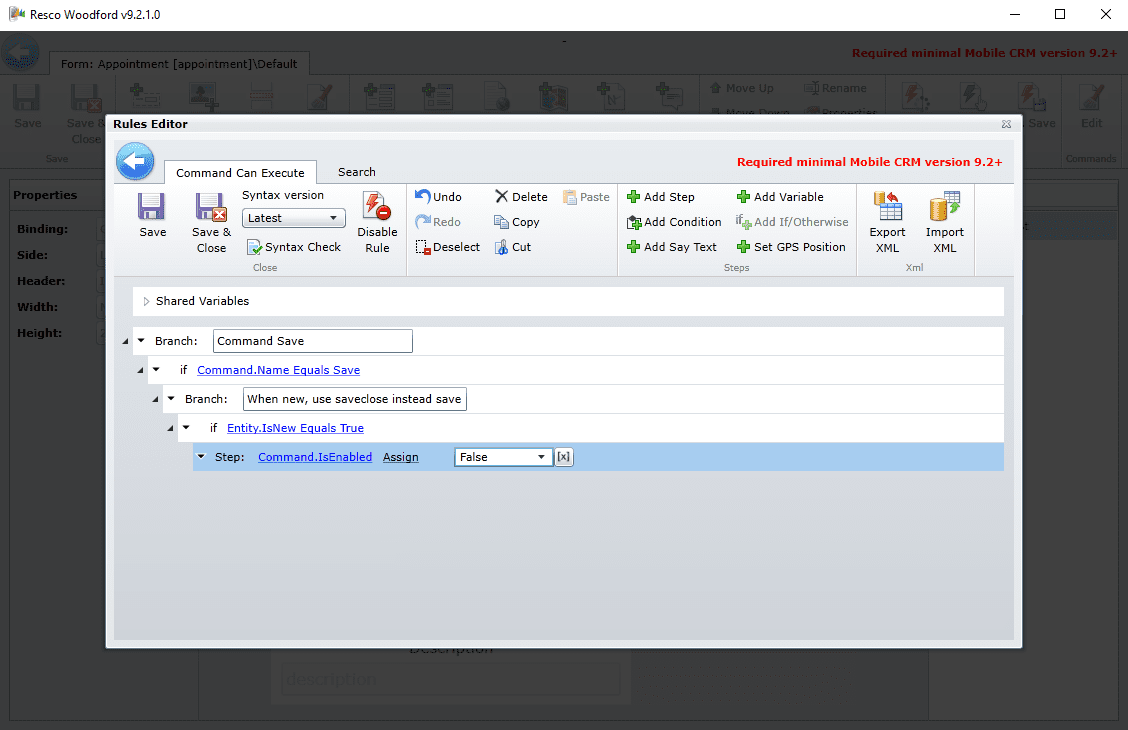
All other forms in the app will still follow the general Default setting of the Save button.
Want to discover a more of customization tips?
Watch our recent Masterclass session to learn how to customize and make the best out of your Resco solution.



