We get a lot of questions regarding how the data is stored in Inspections+ for Dynamics 365. This blog post will answer all those questions – and more!
Let’s start with the basics
Generally, Resco Inspections is represented by 4 entities: Questionnaire, Question Group, Question, and as of recently, Questionnaire Folder. All Resco Inspections data is stored in these four entities. There is no additional system, database, or middleware involved.
Resco Questionnaire stores information about the questionnaire as a whole – its rules, styles, and other information, such as whether the questionnaire has been already answered or is still a template.
Resco Question Group stores information about the question groups and the questions it contains.
Resco Question stores all the questions created for the questionnaire, as well as all the answers. In this entity, the answers are stored in the resco_value field. Each time a template is answered in the application and synchronized back, a record is created for each answer in Dynamics 365, unless you use a different storage method, for example JSON. The JSON format packs up your answered questionnaire and all its answers into one record.
Resco Questionnaire Folder stores information about the folder structure that organizes questionnaire templates in the Designer.
What is the relationship between each entity?
A Question is related to a Question Group, and a Question Group is related to a Questionnaire.
The Questionnaire can be further related to any other entity, such as a specific account. This can be done via Woodford if you attach Inspections to a form in the mobile project, and the app assigns the relationship automatically via a specific type of question called Regarding Lookup. This question is represented in the Dynamics database by 3 separate text fields: Regarding Id, Regarding Id Label, and Regarding Id Name. It is not a single lookup field.
As these entities work like any other entity within Dynamics 365, you can approach them in the same way. We have prepared a small example for you on how you can configure the Dynamics 365 forms to get the most out of Resco Inspections in your environment.
You can easily access the list of your questionnaire templates:
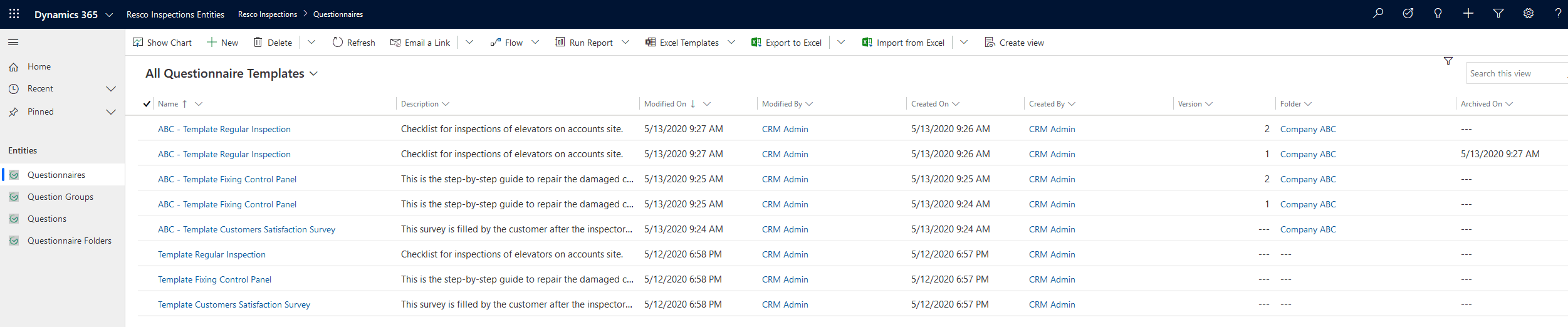
But also filter only your answered questionnaires:
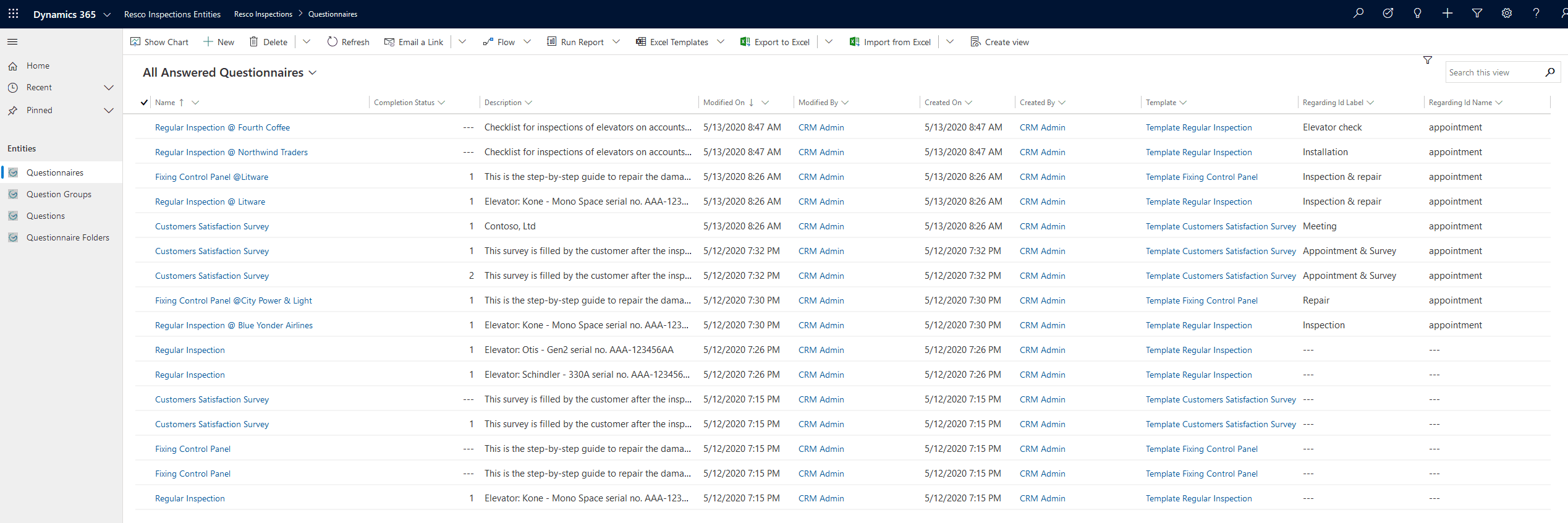
The form can be further configured with additional details on the specific answered questionnaire:

You can display Question Groups that are associated with a certain questionnaire:
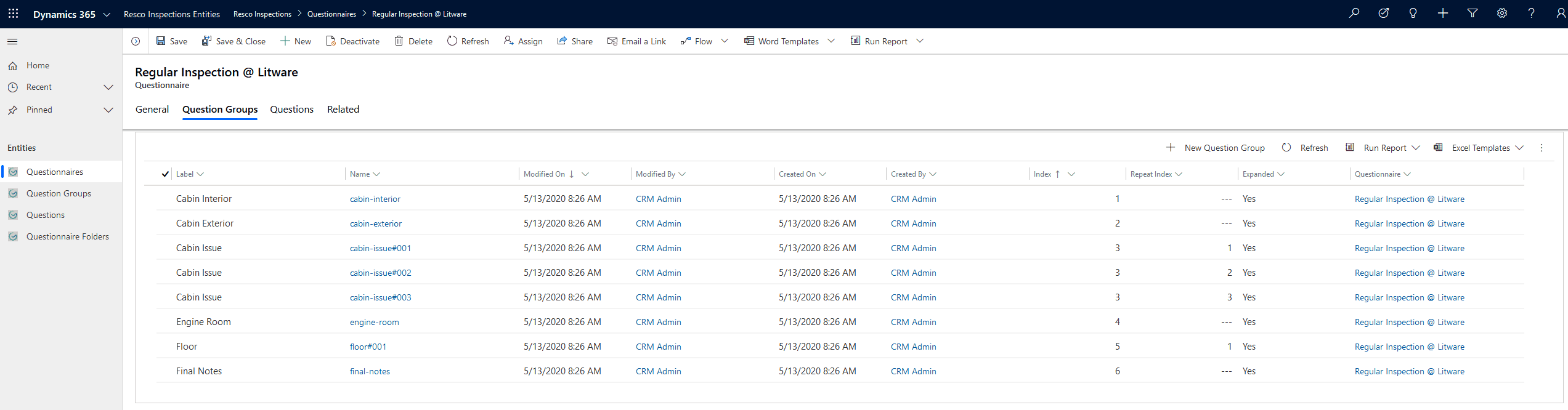
And also the Questions associated with it:
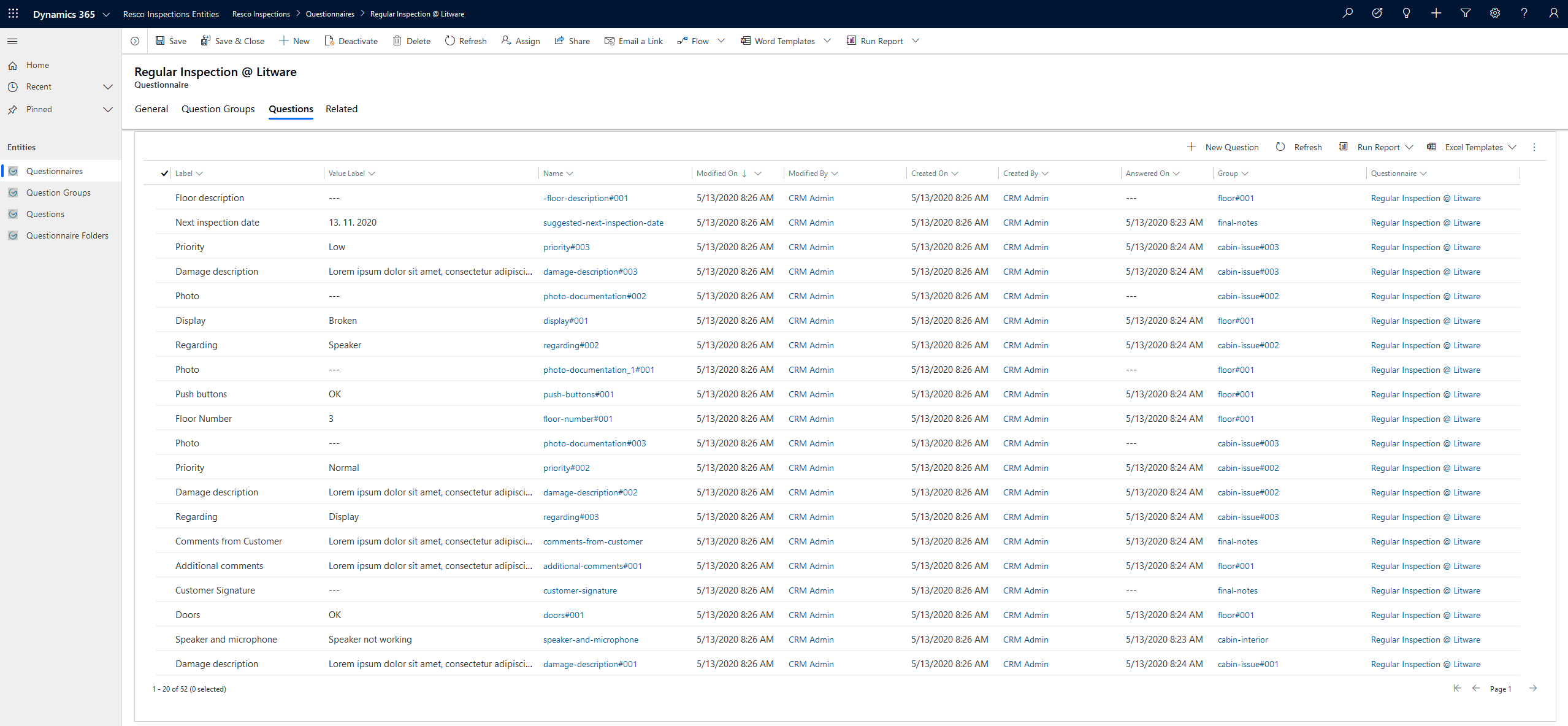
The Question form may be displayed like this:
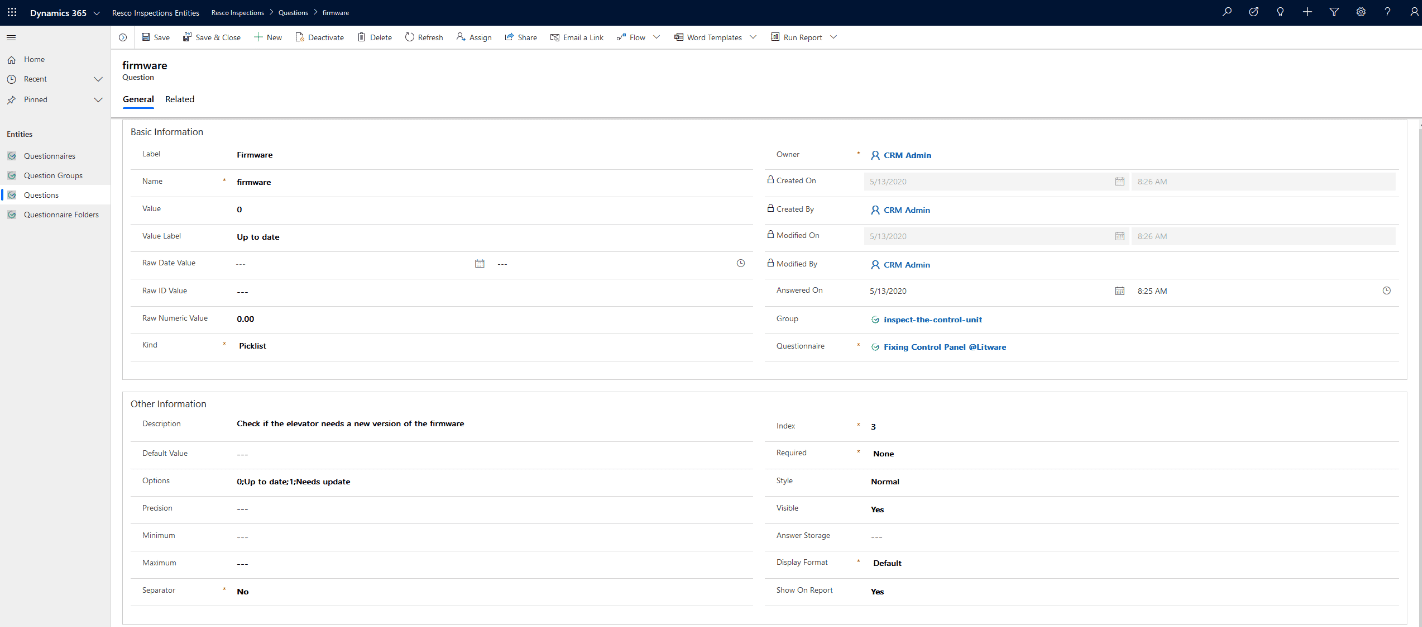
With regards to the Questionnaire Folder entity, it groups your templates in our Questionnaire Designer, but you can take advantage of that in your Dynamics forms as well:
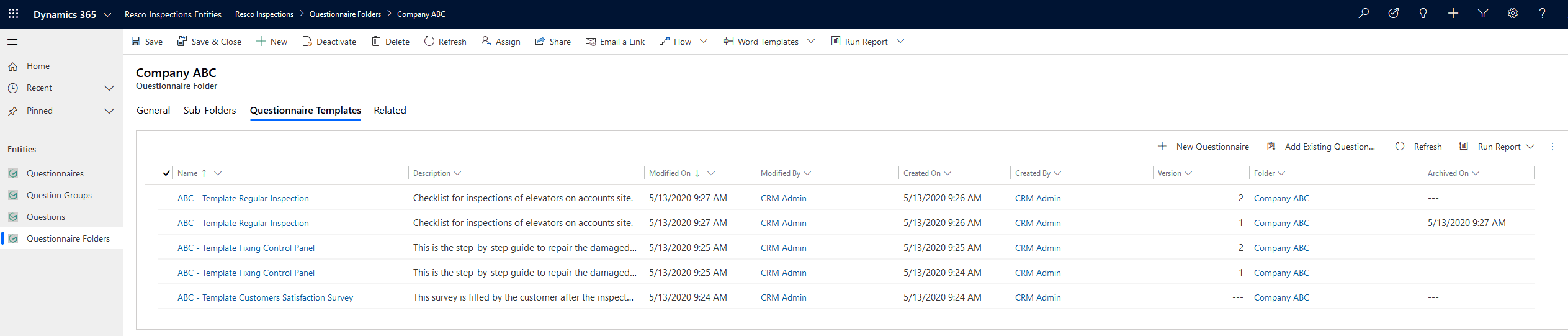
As you can see, the configuration of forms and lists is the same as what you are used to in your Dynamics environment.
For further analysis of collected data, you can take advantage of our analytical tool, the Results Viewer, which you can add to a Dynamics form as well. Moreover, you can also evaluate them in Power BI or any other analytical tool of your choice.



