Remember when you were in school and you used a fluorescent yellow highlighter to pinpoint the things you wanted to remember for the test? When you went through your notes later on, you just skimmed the text and focused only on brightly colored chunks. It was easier to do it this way.
You can apply the same principle to your CRM. Make it easy for users to see what needs their attention. Highlight important records in your Mobile CRM to make them stand out.
Let’s talk about color-coding a.k.a. conditional formatting a.k.a. row scripts
For those of you who aren’t familiar with these terms, in this scenario color-coding, conditional formatting or row scripts refer to pretty much the same thing: We are talking about a set of rules that define how records on a list are formatted.
You can decide what conditions should be met in order to format the records a certain way – in our case to automatically change their background color.
Why would you want to color-code?
Simply because color-coding helps users quickly identify what to focus on.
Color-coding:
- provides clarity to data
- helps users prioritize their time
- is quick & easy to set up
- works like magic (if the record gets updated and now it suddenly meets the criteria you have defined, the color dynamically changes)
The lists of records in CRM go on and on. Sure, you can search through them, filter them, sort them, but nothing gets quite the attention as when you highlight them with colors.
Take a look at these examples
Companies can find value in highlighting:
- Neglected leads
- Overdue invoices
- Unresolved cases
- Tasks with higher priority
- Customers whose subscription is about to expire
Of course, these are just some of the practical examples of what this feature can do – you might find lots of other uses. Because row scrips can work with any type of field, you can apply them to other scenarios.
It’s always good to take a look at some examples that illustrate what we’re talking about. Here they are:
Note: We have talked about color-coding of activities that reside in your Calendar. If you missed it, you can read about it here.
Is changing the color of the background all you can do?
Of course you’ve got many other options than just changing the color of the background.
You can also change the font color, its size or its boldness – the act of changing it from a normal style to bold (nothing to do with bravery), add an icon (a red exclamation mark perhaps?), change icons dynamically based on your condition, add a static text (something like “This requires an immediate action”) or change the action buttons (instead of “More” info, users will get “Call now”).
Let’s start using row scripts
You’ll need to start using row scripts to format records based on a value in a field. Row scrips are rules that can dynamically change the design and behavior of rows. Have no fear, it’s not hard to implement, neither does it take a lot of time. Quick & easy fix – that’s what we’re after now.
How to change the background color? Step-by-step guide
Step 1: Go to your mobile project in Woodford → open an entity (choose whichever you want to color-code, I am selecting Leads) → go to View
Step 2: Click on the Clone Row button – this will duplicate the default row. Re-name the new row.
Tip: Use name that will later help you easily identify the style. This goes especially for those who will want to use different formatting for multiple entities.
Step 3: Go to Edit Styles → click on Primary → click on +Add button (it will create a clone the Primary style) → Change the BackColor (background color) –> hit Save & Close.
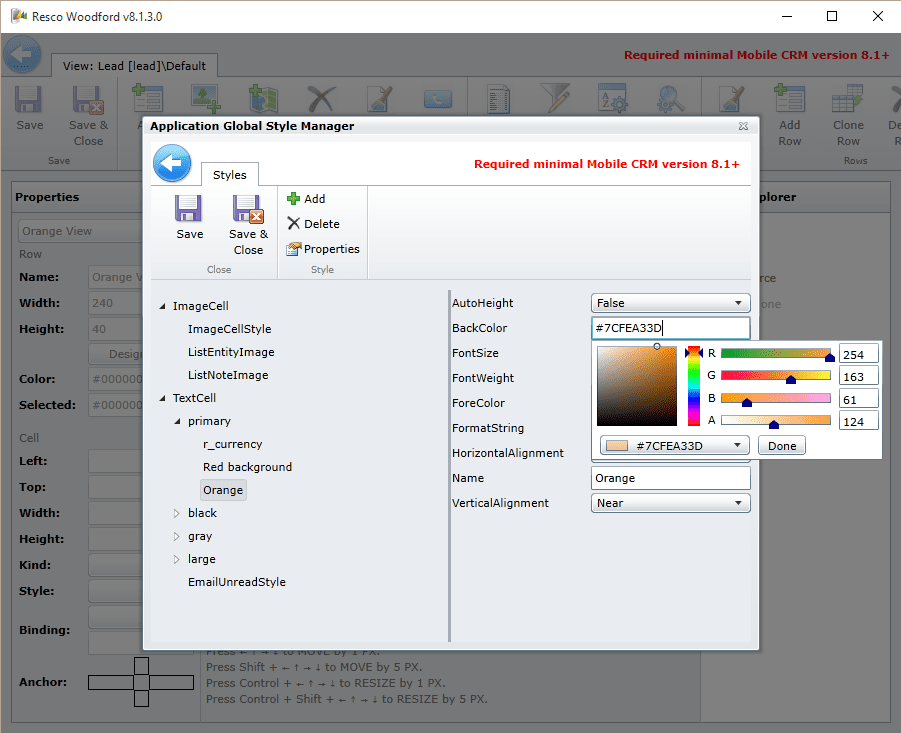
Step 4: Change the field style on the new row from Primary to your newly created one.
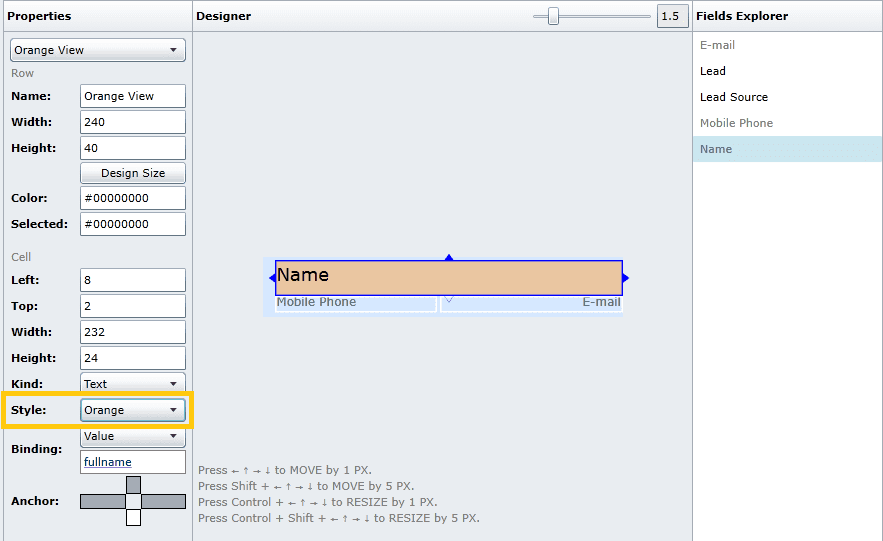
Step 5: Click on Row Script button and define when and how different row designs will be used
The final product looks in my case something like this:
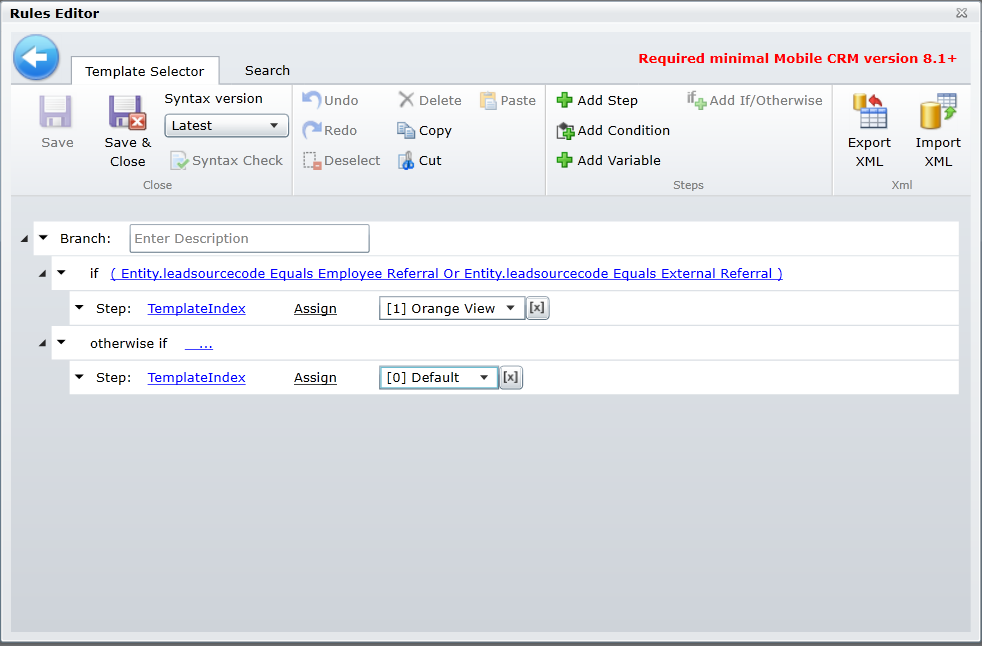
See. Quick & easy. Just like I promised.



